How to generate TLS certificates with cert-manager and Let's Encrypt in Kubernetes
Kubernetes simplifies management of containerised applications and promotes automation of all the aspects of a deployment. It can do even more if combined with third parties components that's what we are going to do today, we are going to use cert-manager and Let's Encrypt to generate TLS certificates automatically

Kubernetes simplifies management of containerised applications and promotes automation of all the aspects of a deployment. It can do even more if combined with third parties components that's what we are going to do today, we are going to use cert-manager and letsencrypt to generate TLS certificates automatically.
Requirements
This guide assumes that you are already familiar with kubernetes and that you have access to kubernetes cluster with an ingress controller, if you don't, you can have a look at the previous posts:
We are also going to use helm, so make sure you have it installed in your cluster.
What's cert-manager and Let's Encrypt and how they work together
- Cert-manager is a Kubernetes add-on that automates the management and issuance of TLS certificates from various issuing sources.
- Let’s Encrypt is a free, automated, and open Certificate Authority.
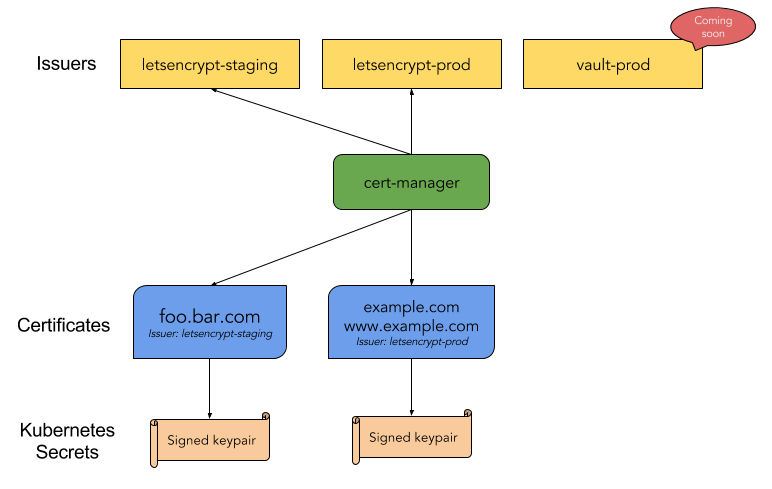
Cert-manager will ensure certificates are valid and up to date periodically, and attempt to renew certificates before expiry.
Let's get started
Copy and paste the following line in your terminal this will deploy cert-manager:
helm install --namespace=kube-system --name=cm stable/cert-manager --set=ingressShim.defaultIssuerKind=ClusterIssuer --set=ingressShim.defaultIssuerName=letsencrypt-prod
Note the extra args, --default-issuer-name specifies the name of the issuer and --default-issuer-kind specifies the type of issuer. You can have two types of issuers:
ClusterIssuerIssuer
ClusterIssuer is accessible from any namespaces while Issuer can only be used from the namespace where it is deployed. To keep it simple we can just use the ClusterIssuer so we have to create a certificate issuer named letsencrypt-prod and of type ClusterIssuer to do it copy and paste this to your console:
cat <<EOF > ./issuer.yaml
---
apiVersion: certmanager.k8s.io/v1alpha1
kind: ClusterIssuer
metadata:
name: letsencrypt-prod
spec:
acme:
server: https://acme-v02.api.letsencrypt.org/directory
email: [email protected]
privateKeySecretRef:
name: letsencrypt-prod
http01: {}
EOF
Replace the email with a valid one, this will be used by Let's Encrypt to send you messages about expiry dates and certificate revocation.
Now you can run: kubectl apply -f issuer.yaml and voila if everything worked you should have your cluster ready to work with Let's Encrypt to automate the certificate management.
How to test it
I guess you want to make sure it is working but probably you don't have a deployment ready, no worries the following is a quick way to test. It will deploy nginx with a service and an ingress config, as usual copy and paste in your console.
cat <<EOF > ./depl.yaml
---
apiVersion: apps/v1beta2
kind: Deployment
metadata:
name: test-deployment
labels:
app: test-app
spec:
replicas: 1
strategy:
type: RollingUpdate
selector:
matchLabels:
app: test-app
template:
metadata:
labels:
app: test-app
spec:
containers:
- name: nginx
image: nginx:latest
ports:
- containerPort: 80
---
apiVersion: v1
kind: Service
metadata:
name: test-service
spec:
selector:
app: test-app
ports:
- name: http
protocol: 'TCP'
port: 80
targetPort: 80
---
apiVersion: extensions/v1beta1
kind: Ingress
metadata:
name: test-ingress
annotations:
ingress.kubernetes.io/rewrite-target: /
kubernetes.io/tls-acme: "true"
spec:
tls:
- hosts:
- your.domain.com
secretName: your-domain-com
rules:
- host: your.domain.com
http:
paths:
- path: "/"
backend:
serviceName: test-service
servicePort: http
EOF
Note the ingress config, the TLS section is the one monitored by cert-manager.
Replace your.domain.com with, ehm… your domain, and run the following command:
kubectl apply -f depl.yaml
Wait few seconds for the deployment to be ready and hit your domain from your favourite browser, it should now have a valid certificate.
Hope you found this post useful for feedback and questions use the comments below.
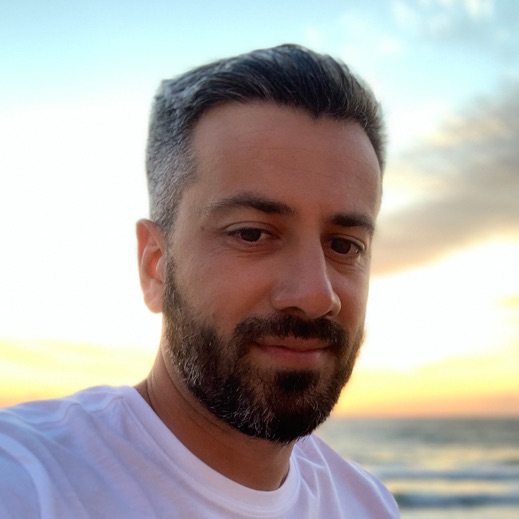

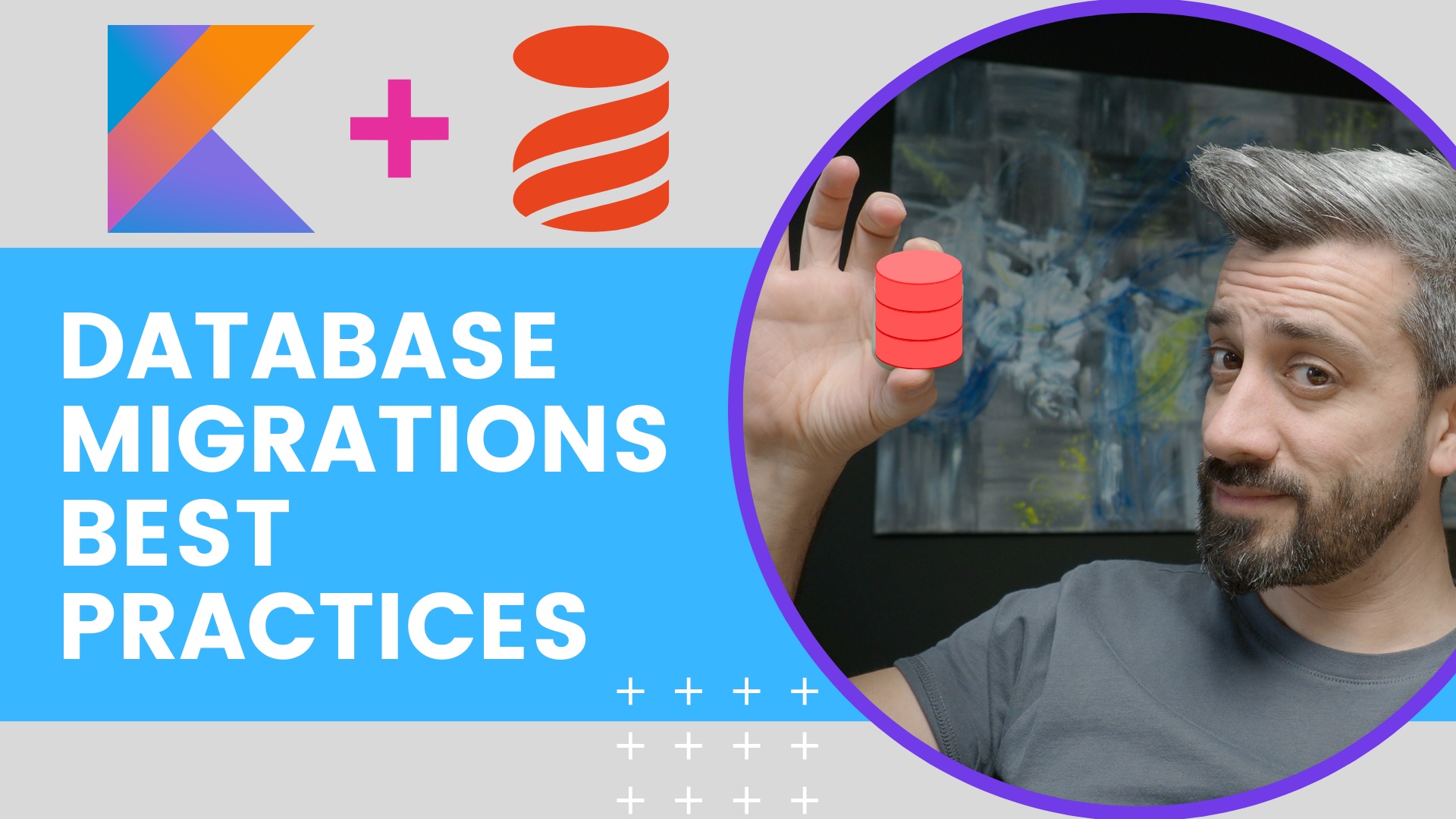





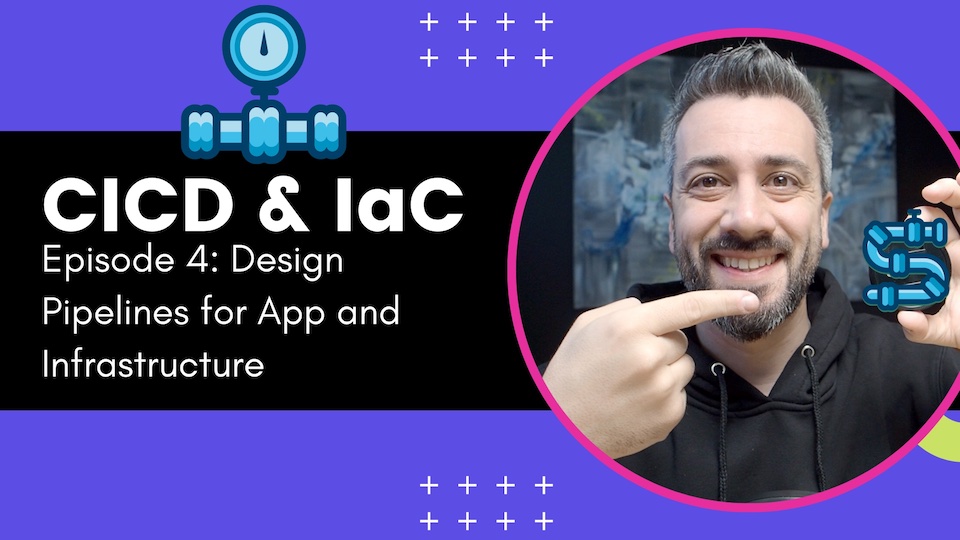
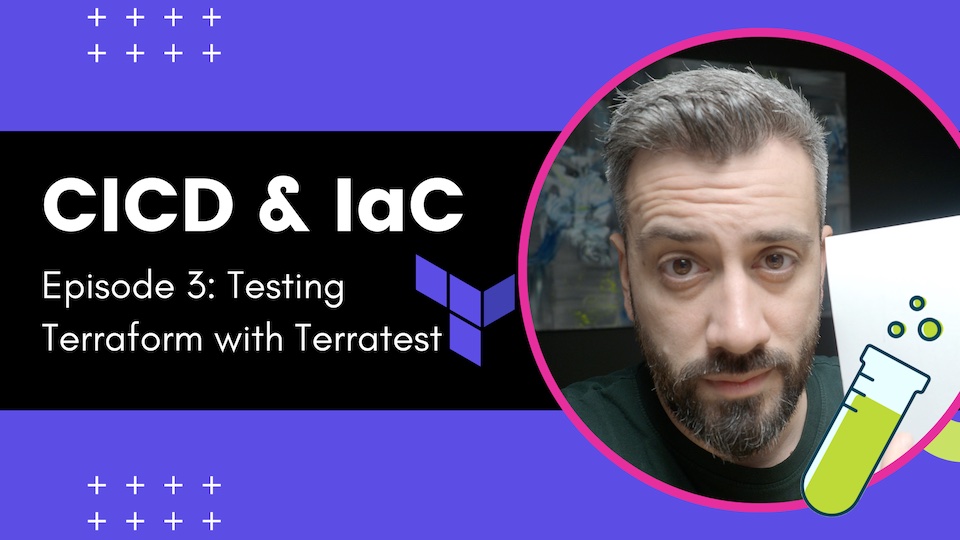

Twitter
Google+
Facebook
Reddit
LinkedIn
StumbleUpon
Pinterest
Email