How to install Kubernetes 1.8.1 on centos 7.3
This tutorial walks you through a complete kubernetes cluster setup

This step by step tutorial is based on the official kubeadm tutorial and few other resources I found online. Add comments if something is not working or you have problems, I also found very useful the k8s slack channel. This is the first of three articles, the other two are
What you need:
- A box running Centos 7.3 few gigs of ram (I would suggest at least 4)
- One hour of your time.
Preparing the machine
As root run the following commands to pass bridged IPv4 traffic to iptables’ chains:
yum update -y
modprobe br_netfilter
sysctl net.bridge.bridge-nf-call-iptables=1
sysctl net.bridge.bridge-nf-call-ip6tables=1
cat <<EOF > /etc/sysctl.d/k8s.conf
net.bridge.bridge-nf-call-ip6tables = 1
net.bridge.bridge-nf-call-iptables = 1
EOF
sysctl --system
Dependencies
Now you have to install the following dependencies:
- ebtables
- ethtools
- docker
and the following kubernetes components:
- kubelet
- kebeadm
- kubectl
before proceding with the installation let's add the required yum repository:
cat <<EOF > /etc/yum.repos.d/kubernetes.repo
[kubernetes]
name=Kubernetes
baseurl=https://packages.cloud.google.com/yum/repos/kubernetes-el7-x86_64
enabled=1
gpgcheck=1
repo_gpgcheck=1
gpgkey=https://packages.cloud.google.com/yum/doc/yum-key.gpg
https://packages.cloud.google.com/yum/doc/rpm-package-key.gpg
EOF
Now you can install them:
setenforce 0
yum install -y ebtables ethtool docker kubelet kubeadm kubectl
After the installation completes you have to enable and start docker and kubelet you can do it running th following commands:
systemctl enable docker && systemctl start docker
systemctl enable kubelet && systemctl start kubelet
Open firewall ports
You need to open few ports on the firewall
firewall-cmd --zone=public --add-port=6443/tcp --permanent
firewall-cmd --zone=public --add-port=80/tcp --permanent
firewall-cmd --zone=public --add-port=443/tcp --permanent
firewall-cmd --zone=public --add-port=18080/tcp --permanent
firewall-cmd --zone=public --add-port=10254/tcp --permanent
firewall-cmd --reload
Cluster setup
Now we can initialize the cluster using kubeadm:
kubeadm init --pod-network-cidr=10.244.0.0/16
now we can leave the root mode and proceed as standard user, probably you need to create one:
adduser admin
passwd admin
usermod -aG wheel admin
su - admin
configure kubectl
mkdir -p $HOME/.kube
sudo cp -i /etc/kubernetes/admin.conf $HOME/.kube/config
sudo chown $(id -u):$(id -g) $HOME/.kube/config
Notes: If you want you can install kubectl on your machine and copy the admin.conf file locally. I prefer to work on a local machine for various reasons such as aliases, autocompletion and history. I do that by running:
scp [email protected]:/etc/kubernetes/admin.conf ./
export KUBECONFIG=$PWD/admin.conf
Pod/cluster network setup
Kubernetes requires a network implementation in order to work, a cluster network is used to connect containers, from the ufficial guide:
The network must be deployed before any applications. Also, kube-dns, a helper service, will not start up before a network is installed. kubeadm only supports Container Network Interface (CNI) based networks (and does not support kubenet).
In following spec defines flannel network, there are other implementations if you want to read more please check the official docs
cat <<EOF > ./kube-flannel.yaml
---
kind: ClusterRole
apiVersion: rbac.authorization.k8s.io/v1
metadata:
name: flannel
rules:
- apiGroups:
- ""
resources:
- pods
verbs:
- get
- apiGroups:
- ""
resources:
- nodes
verbs:
- list
- watch
- apiGroups:
- ""
resources:
- nodes/status
verbs:
- patch
---
kind: ClusterRoleBinding
apiVersion: rbac.authorization.k8s.io/v1
metadata:
name: flannel
roleRef:
apiGroup: rbac.authorization.k8s.io
kind: ClusterRole
name: flannel
subjects:
- kind: ServiceAccount
name: flannel
namespace: kube-system
---
apiVersion: v1
kind: ServiceAccount
metadata:
name: flannel
namespace: kube-system
---
kind: ConfigMap
apiVersion: v1
metadata:
name: kube-flannel-cfg
namespace: kube-system
labels:
tier: node
app: flannel
data:
cni-conf.json: |
{
"name": "cbr0",
"type": "flannel",
"delegate": {
"isDefaultGateway": true
}
}
net-conf.json: |
{
"Network": "10.244.0.0/16",
"Backend": {
"Type": "vxlan"
}
}
---
apiVersion: extensions/v1beta1
kind: DaemonSet
metadata:
name: kube-flannel-ds
namespace: kube-system
labels:
tier: node
app: flannel
spec:
template:
metadata:
labels:
tier: node
app: flannel
spec:
hostNetwork: true
nodeSelector:
beta.kubernetes.io/arch: amd64
tolerations:
- key: node-role.kubernetes.io/master
operator: Exists
effect: NoSchedule
serviceAccountName: flannel
initContainers:
- name: install-cni
image: quay.io/coreos/flannel:v0.9.0-amd64
command:
- cp
args:
- -f
- /etc/kube-flannel/cni-conf.json
- /etc/cni/net.d/10-flannel.conf
volumeMounts:
- name: cni
mountPath: /etc/cni/net.d
- name: flannel-cfg
mountPath: /etc/kube-flannel/
containers:
- name: kube-flannel
image: quay.io/coreos/flannel:v0.9.0-amd64
command: [ "/opt/bin/flanneld", "--ip-masq", "--kube-subnet-mgr" ]
securityContext:
privileged: true
env:
- name: POD_NAME
valueFrom:
fieldRef:
fieldPath: metadata.name
- name: POD_NAMESPACE
valueFrom:
fieldRef:
fieldPath: metadata.namespace
volumeMounts:
- name: run
mountPath: /run
- name: flannel-cfg
mountPath: /etc/kube-flannel/
volumes:
- name: run
hostPath:
path: /run
- name: cni
hostPath:
path: /etc/cni/net.d
- name: flannel-cfg
configMap:
name: kube-flannel-cfg
EOF
kubectl apply -f kube-flannel.yaml
Run kubectl get pods --all-namespaces
check that flannel is up and running
check that dns is starting (may take few minutes).
If you are configuring a single node cluster you have to run this too:
kubectl taint nodes --all node-role.kubernetes.io/master-
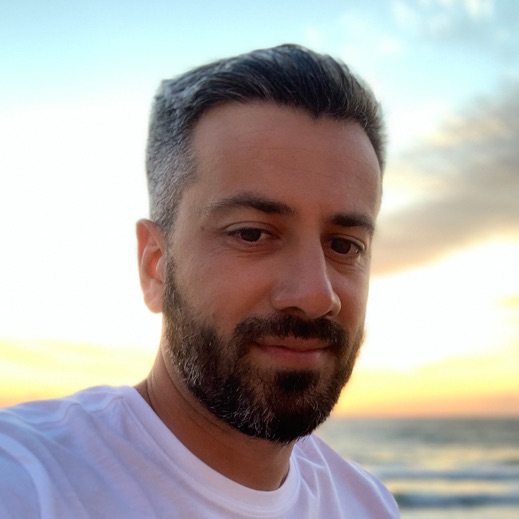

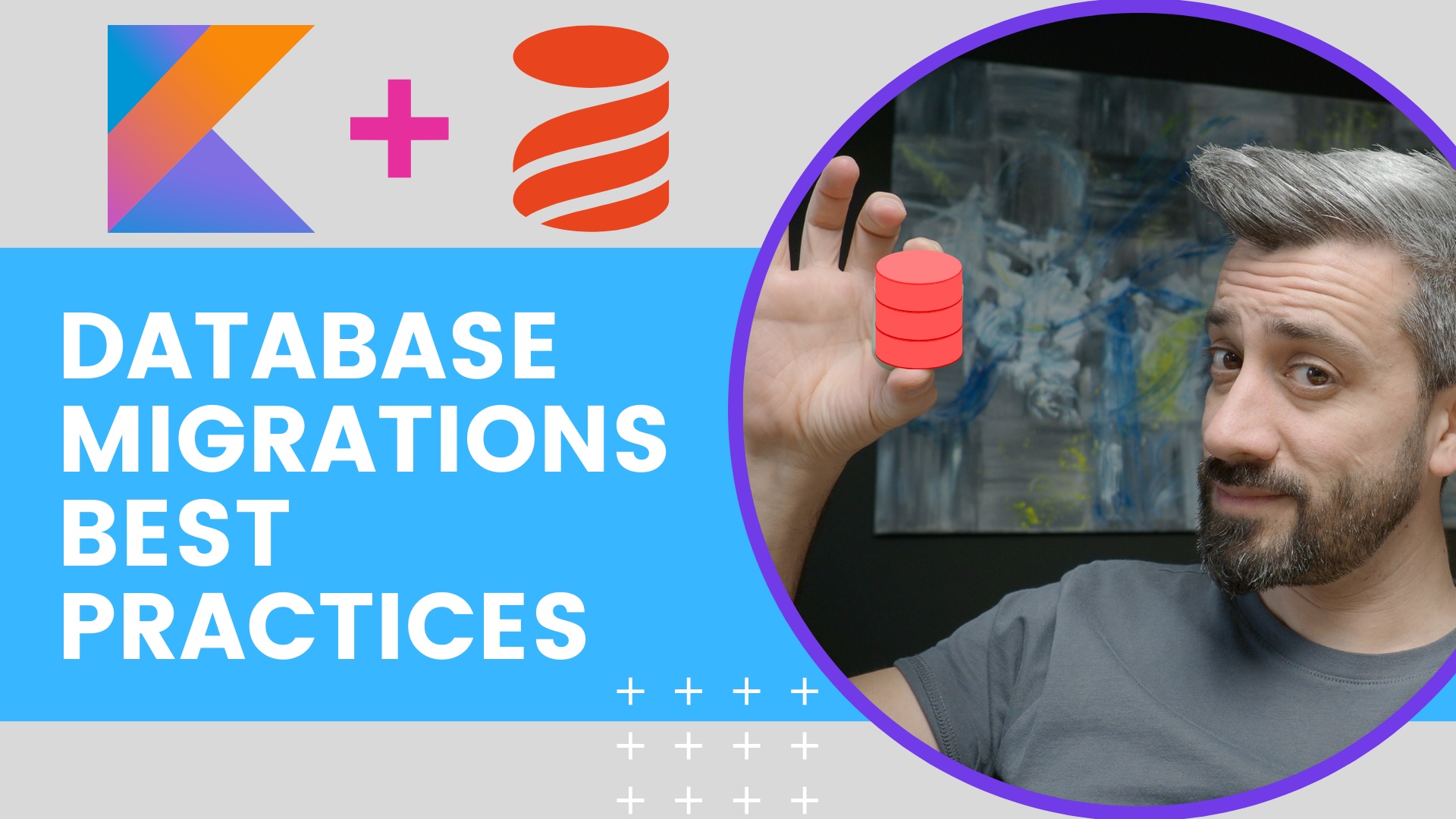





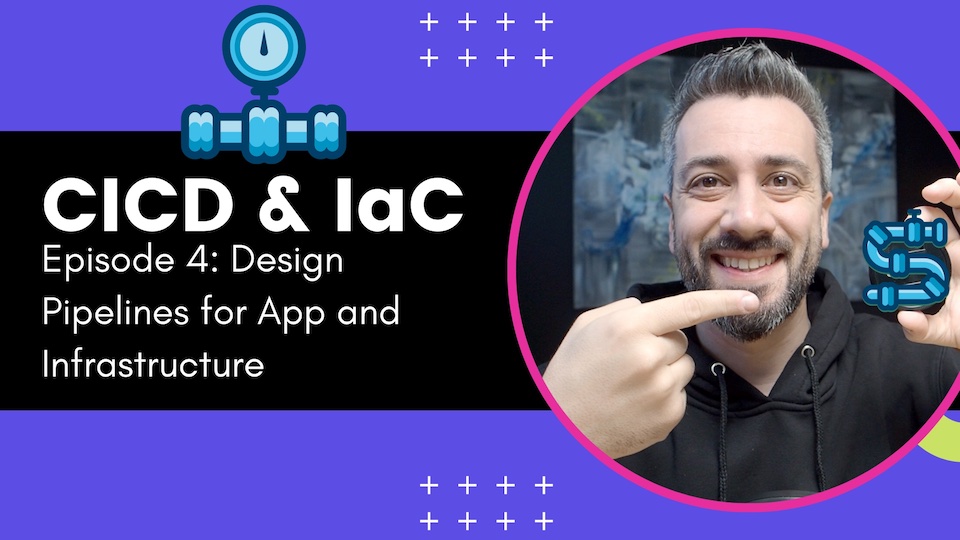
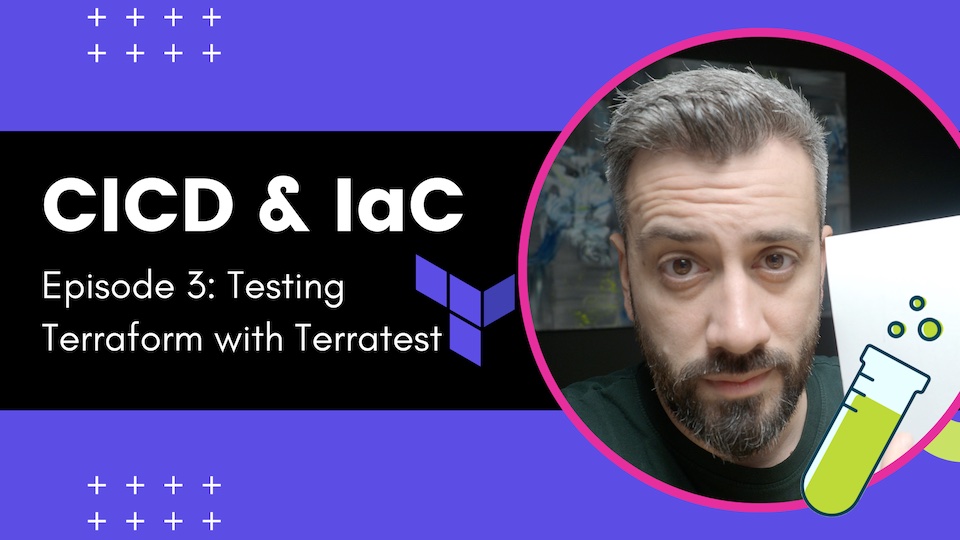

Twitter
Google+
Facebook
Reddit
LinkedIn
StumbleUpon
Pinterest
Email